Looking to implement a WordPress cache? We know website performance is something that can not be ignored in today’s fast-paced digital world. It is now not only limited to user experience but also to WordPress SEO. Time is crucial for everyone and slow websites can frustrate visitors, resulting in high bounce rates and lost business opportunities.
WordPress website performance can be optimised in a number of ways and one of those ways is cache.
So let’s dive in to see how caching can help with this and why you should implement cache on your WordPress website.
Table of Contents
- What is WordPress Cache?
- How does WordPress Cache work?
- Benefits of WordPress Cache
- Setting up WordPress Cache
- Types of WordPress Cache
- Best WordPress Cache Plugins
- Choosing the Right WordPress Cache Plugin
- Summary
- FAQs (Frequently Asked Questions)
What is WordPress Cache?
Caching is basically storing website elements in a temporary location so that it can be loaded faster when a user tries to access the website. This allows subsequent requests to be served faster.
Let’s take an example when a visitor accesses a WordPress website, the server gathers information from various sources, such as the database and plugins, to generate the requested website. Here, caching helps bypass these resource-intensive operations by storing a static version of the page on your browser or other temporary locations. As a result, the server load is decreased and the pre-loaded pages are displayed when the visitor tries to access the website. This leads to improved site performance, especially the site loading speed.
How does WordPress Cache work?
Let’s take a brief look at how caching works.
When you visit a WordPress website with caching methods enabled, the server first checks if a cached version of the requested page exists.
If it does, the server serves the static HTML file instead of generating the webpage from the server. This helps to reduce server load and decreases the time taken for servers to load and serve the web page and elements. It also means that your server would not need to run queries and operations eliminating the need for iterative queries.
When caching is not enabled in a WordPress website, the server dynamically generates the requested page content by executing PHP code, retrieving data from the database, and processing it. This process can be resource-intensive and time-consuming, especially for complex or high-traffic websites.
In general terms, WordPress cache works by storing the dynamically generated website content in a static form. When another user requests the same content, the server delivers the pre-generated static version. Enabling caching would eliminate the need for PHP processing and database queries. This significantly reduces the time required to serve the page, resulting in faster webpage load times.
Benefits of WordPress Cache
Now you know how cache works, it’s important to know why you should implement a cache on your WordPress website. Let’s explore some of the key advantages:
Improved Website Speed
The buzz around website speed being included as one of the Google ranking factors and algorithm update is getting popular these days and why wouldn’t it be? Website speed is something you would not and should not compromise on. When you see it from a user perspective, website speed directly affects user experience.
If your website does not load fast enough, it can significantly increase bounce rates and decrease conversion rates. Search engines like Google consider website speed as a ranking factor and it is going to affect your site’s visibility in search results.
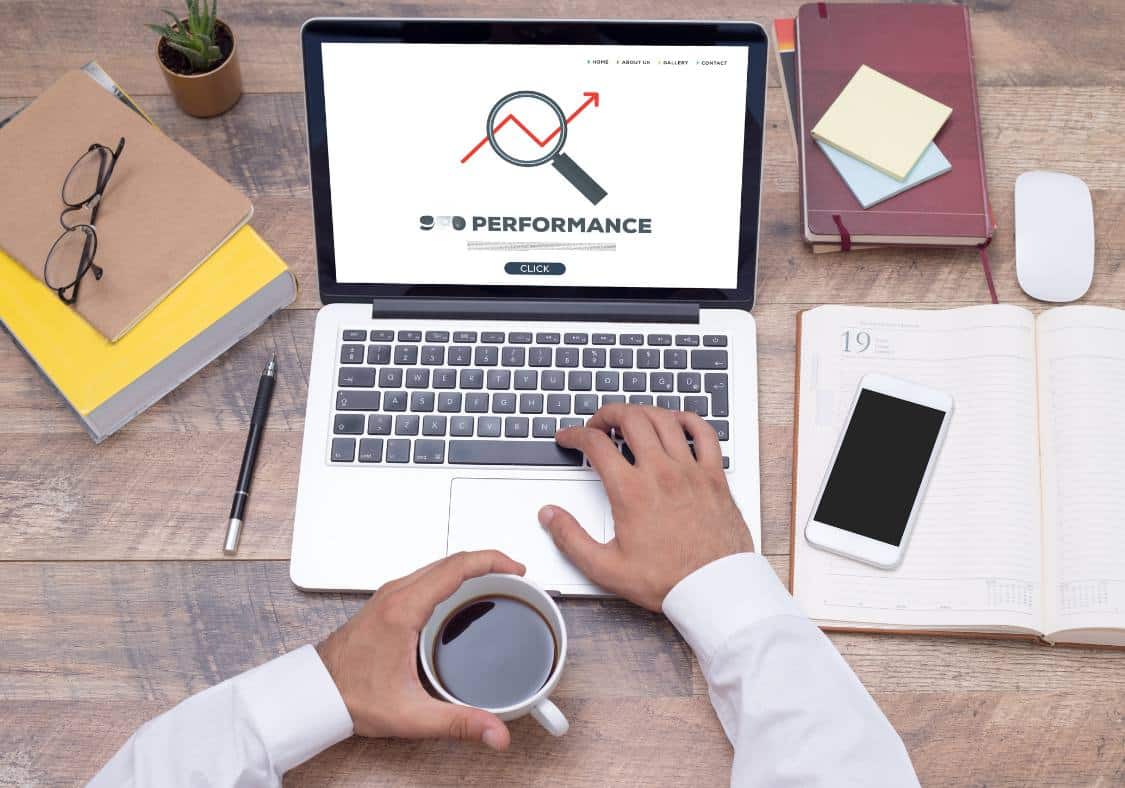
By serving static HTML files, caching eliminates the need for repetitive server-side processes, resulting in faster page load times.
Studies have shown that even a few-second delay in page load speed can lead to higher bounce rates and reduced user satisfaction. With caching, you can provide a seamless browsing experience, reducing the chances of visitors abandoning your site due to slow loading times.
You can try it yourself, check your website speed with the Google Speed testing tool with and without implementing cache to see the difference.
Enhanced User Experience
A website should be fast to meet the needs of website visitors. Ultimately, websites are designed for users and what good is a website that does not fulfil the basic requirements of user experience?
A faster website increases your exposure both directly and indirectly. If your website loads fast, people are more likely to browse through it, use it and may also aid your website goals with conversion actions. All in all, caching allows visitors to navigate effortlessly and find what they’re looking for without delays or interruptions.
Reduced Server Load
We have already talked about how server load can be reduced by using caching systems. If your website usually has a lot of visitors, there is going to be a huge load on the server side to process requests, computations and database queries in order to display the website for all of those visitors. This can help you reduce website design and development costs by reducing server costs.
Caching can be equally helpful if your website is on shared hosting or has limited resources. Caching reduces the load on your server by eliminating the need for extra server processing.
Enhance SEO
The news has been around for a while now, Website speed is a critical factor in search engine optimization (SEO).
Previously, you would want your website to load fast for your user experience but it’s not down to that. A faster website not only improves user experience but also increases the likelihood of higher search engine rankings. So, the cache can help you with SEO as well.
Looking for WordPress SEO services in Melbourne, Perth or Sydney? Contact us today.
Setting up WordPress Cache
Cache can be implemented in a number of ways and while it may sound complex it is not that complex. Follow these steps to set up the WordPress cache:
- Choose a WordPress caching plugin that suits your needs and install it on your WordPress site.
- Activate the plugin and go to its settings page.
- Configure the caching options as you need. Adjust settings for enabling page caching, minification, and CDN integration.
- Test your website thoroughly to ensure the cache plugin is working correctly and there are no conflicts with other plugins or website functionalities.
- Test your website’s speed and performance with Google Speed Testing Tool.
- Monitor your website’s performance and make necessary adjustments to the cache settings to optimise speed and user experience.
Types of WordPress Cache
While going through the settings or configurations of the cache plugins, you might notice types of cache settings to implement. I will go through some of the cache types to help you configure the settings correctly.
Page Cache
Page cache is the basic cache type for websites to store complete HTML pages and deliver them quickly to visitors. Page caching is highly effective for static content or pages that don’t change frequently.
Object Cache
This stores the queries in the memory so that it won’t have to execute the same query for different visitors. WordPress website retrieves the cached results from memory, reducing the server and database load.
Browser Cache
This is some advanced caching that enables users to store static website assets, such as images, CSS files, and JavaScript, locally on their devices as browser files. If you are a returning visitor to some website, this allows returning visitors to load the cached assets from their browsers instead of requesting them from the server.
Best WordPress Cache Plugins
WordPress has plugins for most of the things and caching is another example for it. There are hundreds of plugins you can use for caching in WordPress. Here are some of the popular caching plugins popular among WordPress users:
W3 Total Cache
W3 Total Cache is a comprehensive caching plugin that offers a wide range of optimisation features. It comes with options for page caching, browser caching, database caching, and object caching. It is one of the most popular and best plugins out there for caching.
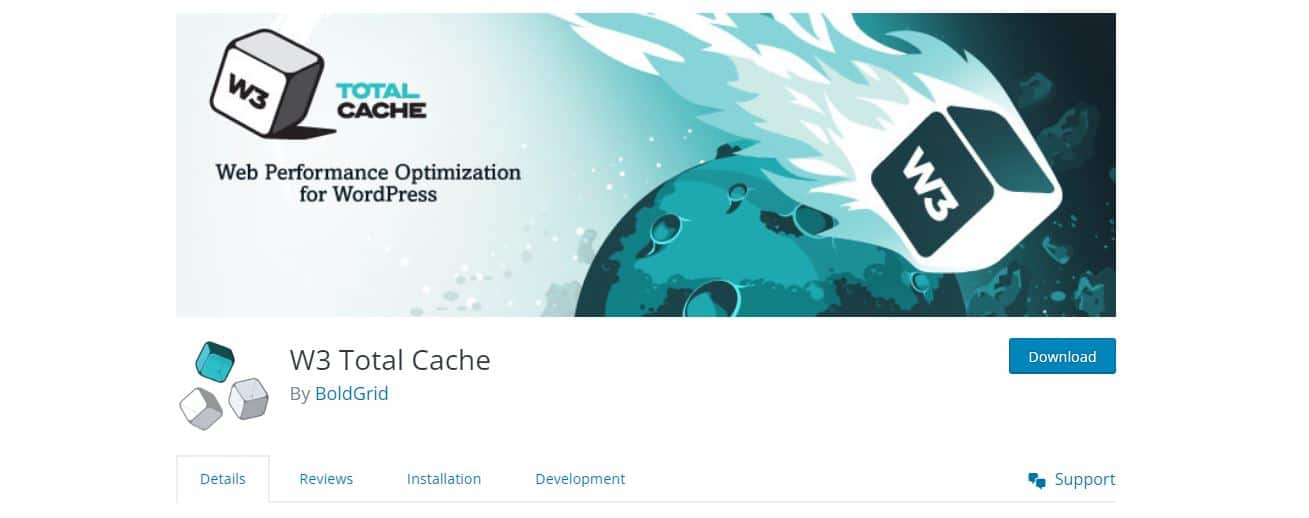
WP Super Cache
The plugin is developed by Automattic, the company behind WordPress.com. WP Super Cache is a widely used caching plugin that generates static HTML files from your dynamic WordPress site.
The features are not limited to basic caching settings but it also offers various caching modes and advanced options for fine-tuning cache settings according to your specific needs.
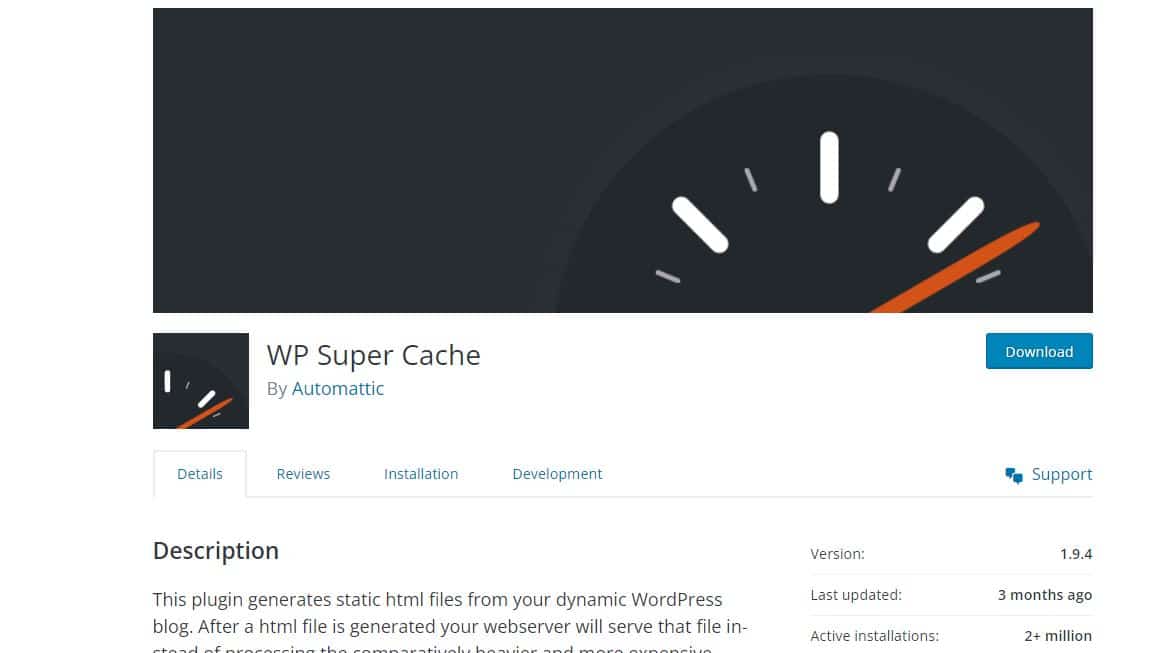
WP Optimize
WP Optimize is known for its user-friendly interface, WP Rocket provides both page caching and browser caching functionalities. It offers automatic caching, and a wide range of optimisation features to enhance your website performance.
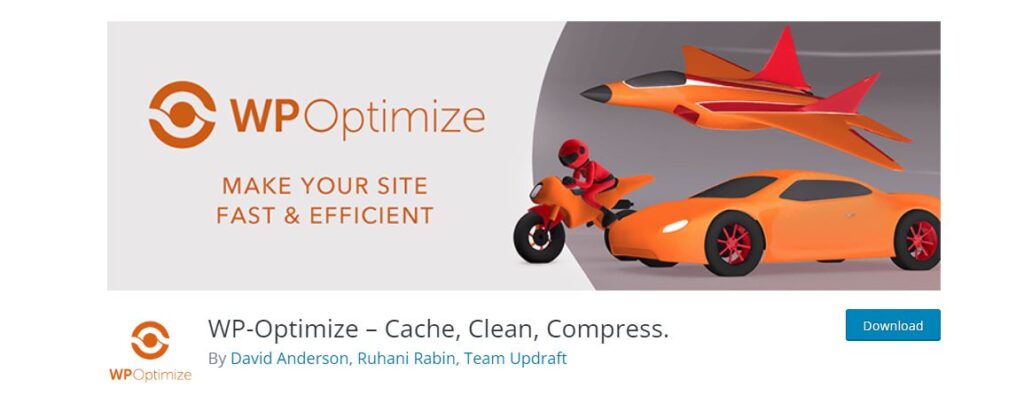
LiteSpeed Cache
This plugin is designed specifically for websites hosted on LiteSpeed servers. Litespeed Cache offers advanced caching capabilities and optimization techniques, resulting in exceptional performance gains.
There are other WordPress cache plugins available as well. Check all of these plugins and select the one that is best for your needs.
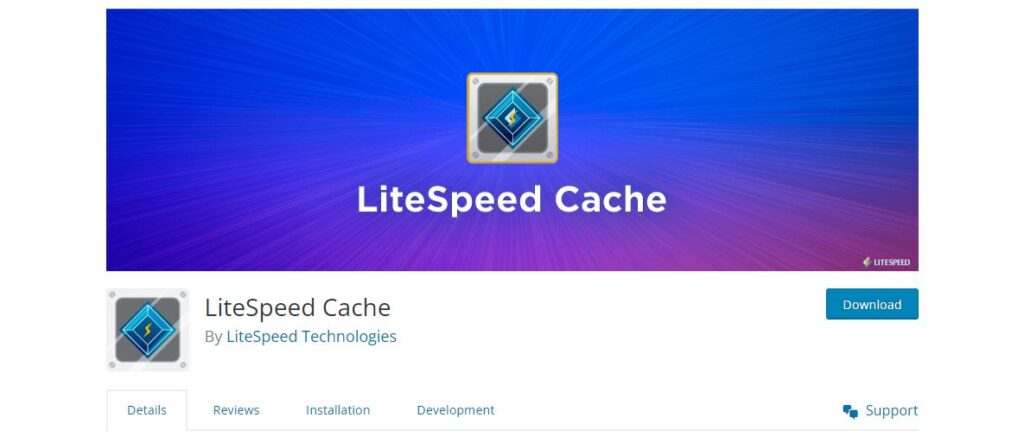
Choosing the Right WordPress Cache Plugin
With a plethora of WordPress cache plugins available, choosing the right one can be challenging. I will help you with some of these factors to consider when selecting a caching plugin for your WordPress site:
Compatibility
Compatibility with WordPress version, PHP, your theme and other plugins are some of the things you might want to consider before selecting a WordPress cache plugin. Ensure that the plugin is compatible with your WordPress version and other plugins you have installed.
Features
Consider what features you would need in order to implement caching successfully and improve your sites. Not all features are provided by all plugins, so select carefully. Some of the basic features are features like page caching, object caching, CDN support, and minification.
User-Friendliness and easy to use
If you are not an expert, you might consider choosing a plugin that is easy to use. Many times, misconfiguration and setup errors can be an issue for WordPress users looking to implement a caching plugin. One of the best ways to do this is to try it out before paying for the premium version or before using it on your website.
Support and Updates
So you’ve already chosen a WordPress plugin for caching and paid for its premium version? But after a week, you need help to re-configure, it’s not working properly. What do you do?
You’ll probably Google the issue and find the support community of the plugin. Or sometimes, you may not find the support community or any help. You try to contact the plugin developers but they are nowhere to be found.
The story’s moral: You need to check the plugin’s support channels and the frequency of updates to ensure ongoing compatibility and bug fixes.
Summary
Websites are the front face of business today. There is a very low chance that you visit a physical office rather than a website in today’s world. And there it is, the importance of websites for business.
But only having a website is not enough. You need to make sure it performs well, satisfies users and helps them easily find what they are looking for. To make your website fulfil its goals, it needs to perform at its maximum. Pages should load fast, and must be easy to use and the WordPress cache plugin helps you to do just that.
Using caching plugins such as W3 Total Cache, WP Super Cache, WP Rocket, or LiteSpeed Cache can simplify the process and provide you with the necessary tools to achieve optimal performance. Ultimately, you can enhance your site’s speed, engage your visitors, and improve your chances of online success.
FAQs (Frequently Asked Questions)
How do I enable caching on my WordPress website?
You can use cache plugins such as W3 Total Cache, WP Super Cache, WP Rocket, or LiteSpeed Cache. These plugins offer different kinds of cache features, easy-to-use settings and configuration options to implement caching and optimise your website’s performance.
Will caching affect my website’s dynamic content?
Generally, cache plugins exclude dynamic content or information, such as user-specific information or shopping cart pages, from the caching process. Plugin developers understand that some parts and elements of the website need to be excluded from the cached.
Do I need technical expertise to implement WordPress cache?
Ideally, you would need some knowledge of WordPress websites to implement caching methods. But that does not mean that you will need to be a WordPress expert in order to use cache plugins. These plugins are mostly easy to use but it’s advisable to consult a WordPress agency to make sure everything is in place.
Can caching plugins conflict with other plugins on my WordPress site?
Yes, sometimes caching plugins can conflict with other plugins. This is usually the case if there is more than one plugin that is doing the same job. Sometimes, your WordPress SEO plugin can be doing some minifying css tasks and chances are your cache plugin is also doing the same, which causes conflict.
For example, if two of your plugins are working for page cache, conflicts may arise and one plugin can override the functions of another plugin. It is best to contact plugin developers or development companies in order to address any such issues.
Is caching suitable for all types of websites?
Yes, caching is suitable for various types of websites. This includes blogs, WooCommerce eCommerce stores, small business websites, and more.
What is the purpose of WordPress cache?
WordPress cache improves website performance by serving static cached pages, reducing page load times and server load.
Can caching plugins affect my website’s functionality?
Yes, there are possibilities of cache plugins affecting your website’s functionality. This can happen when your cache plugin functions conflict with another plugin or when your cache plugin is not compatible with your website’s core files and versions.
Do I need a caching plugin if my web hosting already provides caching?
While some web hosts offer caching solutions, this may not suffice your needs. Dedicated caching plugins provide more control and customisation options than web hosting cache functionality.
Is it necessary to clear the cache periodically?
You might have noticed that sometimes, the changes made on your website do not reflect on the live site. This may be caused due to not clearing the cache periodically. If you made changes to your website, clearing the cache ensures that visitors see the latest version of your site.
Can I use multiple caching plugins simultaneously?
Using multiple caching plugins simultaneously is not recommended, as they may conflict with each other and cause unexpected results.
How can I verify if my caching plugin is working correctly?
After enabling caching, you can test your website’s performance using various speed testing tools available online. These tools provide insights into load times, caching headers, and other performance-related metrics. If the performance of your website improves using cache, your plugin should be working correctly. Additionally, you can also do manual tests on your website to ensure the plugin is working correctly.

![Can AI Tools Replace Designers? [12 Marketing Experts Weigh In]](https://www.nirmal.com.au/wp-content/uploads/2025/02/1-800x800.webp)

![AI Marketing Tools [2025]: 11 Experts Share Their Top AI Picks & Insights](https://www.nirmal.com.au/wp-content/uploads/2025/02/2-800x800.webp)