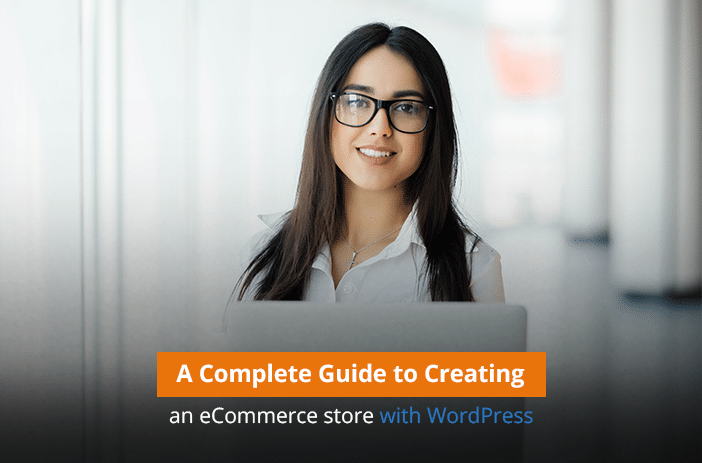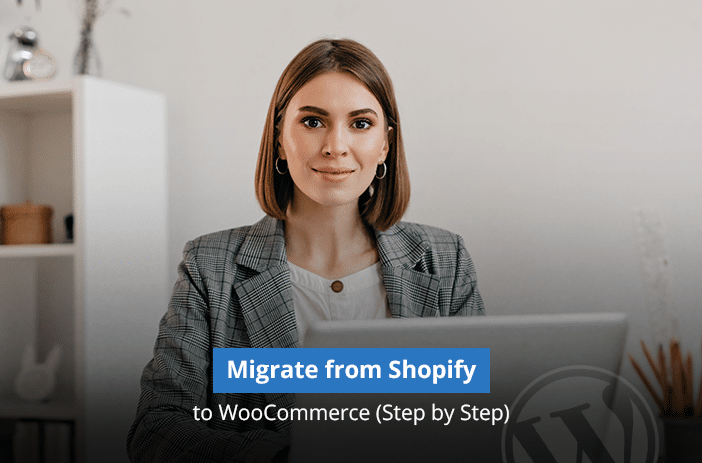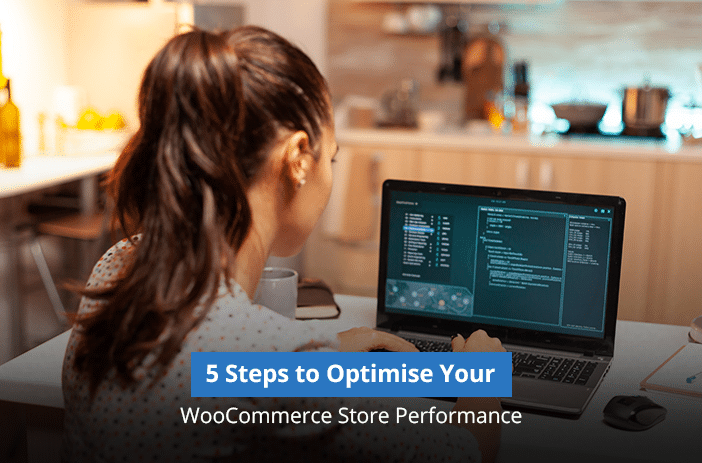WordPress is a great platform for blogs, affiliates, and even news websites. But do you know it is also a great platform for creating an eCommerce website? Not only these WooCommerce stores are great for eCommerce business, but they are free to create and have no expense like hosted eCommerce platforms that charge hundreds of dollars on a monthly basis.
In this article, we will discuss tips from WooCommerce developers to create an eCommerce store using WooCommerce from scratch with a ZERO budget.
Let’s get started.
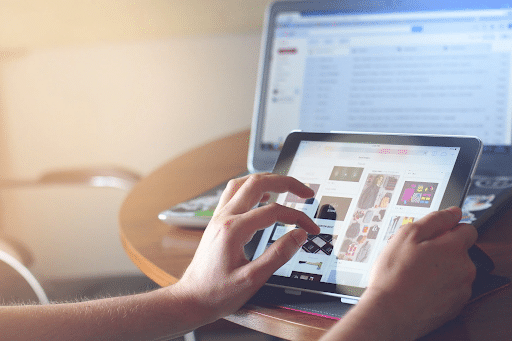
Source: Pexel
Step by Step Tutorial to Create Your WooCommerce Store
Here is everything you need to learn to create your own WooCommerce store from scratch.
1. Domain and Hosting
First thing first. Get a domain name for your business. Your online store should have an address that people will type in the browser to get to it. It can be anything. You can either buy a .com domain or a blockchain-based domain with one-time payment only.
2. Install WordPress & WooCommerce Plugin
Next, install WordPress for your website. You need to also install WooCommerce on the WordPress CMS. WooCommerce can be directly installed as a plugin from the WordPress plugin marketplace. Once the WooCommerce plugin is installed, it is time to configure it properly.
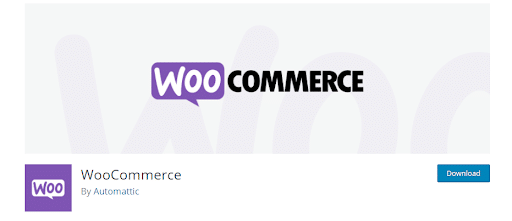
>>> Hire Top WooCommerce Development Experts & Launch Your Store Today! Give Us a Call to Discuss More
3. Configure WooCommerce
WooCommerce is now installed on your website. It is time to configure it so that it works well. First, you have to enter your business details.
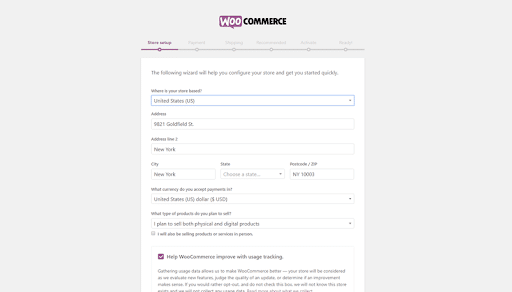
Check the ‘I plan to sell both physical and digital products to start your eCommerce store properly.
Next, add payment details to the eCommerce store. You have multiple payment methods available.
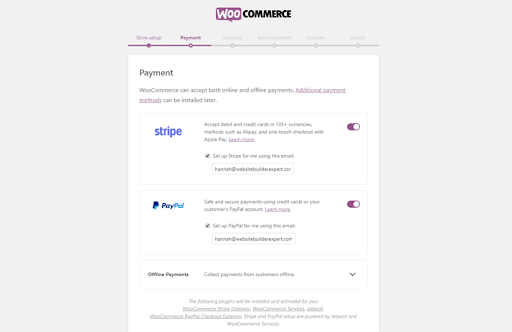
You also need to add shipping options to the store. You can either have fixed shipping with a flat rate or adjusted shipping rates based on container weight.
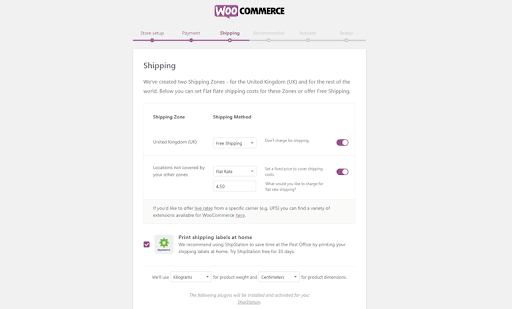
WooCommerce also allows you to select multiple other complementary plugins that will be installed with it.
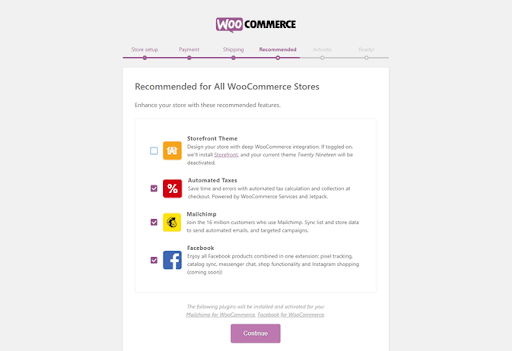
You don’t have to install all of them at this time though. So, choose only those that you think will work best for your eCommerce business.
WooCommerce will then ask you to activate the Jetpack plugin. It will activate payments and automates the calculation of taxes on your eCommerce store.
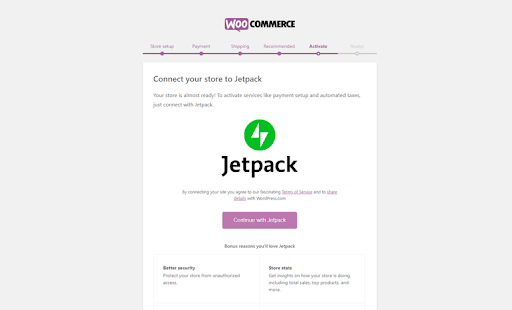
4. Set up a Payment Gateway
Likewise, you can also select additional payment gateways using Easy Digital Downloads if you don’t want to add the payment options provided by WooCommerce built-in service.
5. Add a Theme
Once you have the WooCommerce store set up, it is time to install a theme on your eCommerce website. You can get a free theme from the WordPress marketplace.
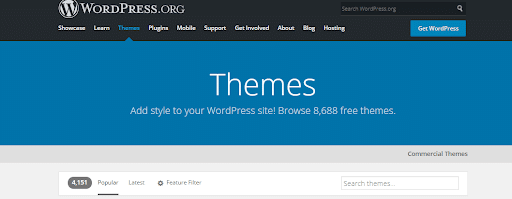
Or you can get a paid theme from Envato, Theme Forest, and Elegant Themes. There are many options available to you. Just make sure that the theme you choose for your WooCommerce store offers easy customization, is compatible with your preferred page builder, and is fully responsive.
You will need to add either dummy content or real products to customize the theme.
If you are unsure how to customize your WooCommerce store, our WooCommerce theme customization experts can also help. Contact us today.
6. Add Products
Now you have to add products to your WooCommerce store and set them up. Here is how you can add products to your WooCommerce store.
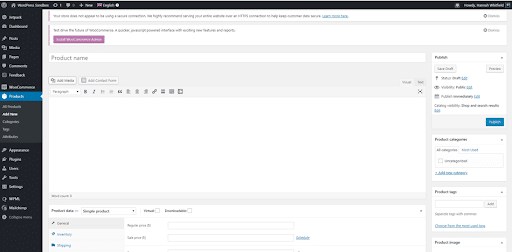
Go to Dashboard > Products > Add Product
Now add relevant details like pricing, weight, description, images, product category. Once the product is properly added to your WooCommerce store, publish it so that it reflects on the live version.
7. Add Privacy Policy, Return/Refund Policy, TOC
An eCommerce store is never complete without a few policies already published on it. So, you need to have a Privacy Policy, a Refund policy, and a Terms and Conditions page already available on the website. This will make your store appear legit and people will start to trust you. Make sure that you have professionally written policies’ pages.
You can even find many websites providing policy page templates. Use them and customize them according to your needs.
When you start to get customers, they will be reading the return and refund policy pages. Make sure that you provide accurate details on them so that people don’t have any issues when they order from you.
Note: If your policy pages are not accurate, people will stop ordering from you.
8. Add Relevant Plugins
We have already discussed the most important plugin needed for eCommerce store setup. However, there are other additional plugins that you will need for search engine optimization, security, and site trust and promotion. These are:
- Yoast for SEO
- Sucuri for site security
- Site reviews plugin
- UpDraftPlus backup plugin
- WP Rocket Cache Plugin
You can even install additional plugins if you need but these are the bare minimum to get you started.
Read more on A Complete Guide to WordPress Cache
9. Start Adding Content
It is time to start adding content to your eCommerce store and set the layout. eCommerce themes come with multiple layouts that you can choose from. Once you have a few products available on the website, the layout will automatically look interesting.
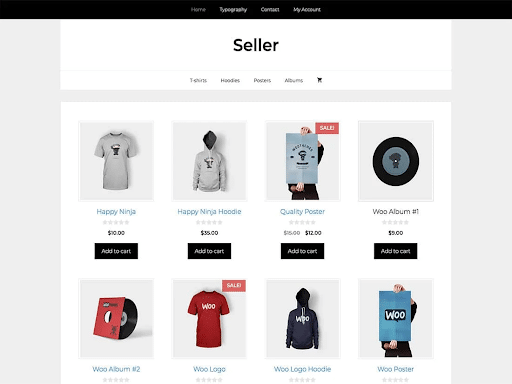
The layouts can be anything from a columnar structure to having multiple folds. It depends on you as to how you want your website to look.
Once the layout is set, add captivating web copy that can hook the visitors. When the landing pages have attractive writing on them, people will automatically convert.
10. Test and Launch Your Online Store
Last but not the least, it is time to launch your WooCommerce store. Your eCommerce is now ready to go public. If you were using no-index on the website, or if the store was not available to the general public, now is the time to make it so.
- You should also promote your eCommerce store on social media pages and groups.
- The best way to promote your eCommerce store is to get influencers on board. Pay these influencers to promote your unique products.
- When influencers promote something to their followers, some of them buy from them. (Just make sure that the influencers you get onboard have genuine followers)
Ready to Create Your WooCommerce Store?
We hope that our complete guide on creating a WooCommerce store from scratch has helped you start building your WooCommerce store. If you are not sure how to get started with WooCommerce and if you get stuck somewhere during the process, you can get help from our WooCommerce development experts.
We have the best team that will not only help you create an attractive store but also guide you along the way for a better site design that converts faster.