Learn everything you would need to know to migrate from Sitecore to WordPress in this article.
Before we discuss the migration from Sitecore to WordPress we need to fully understand what Sitecore is and how it can help your business. That being said…
What is Sitecore?
Sitecore is a content management system (CMS) built on top of the.NET Framework, which is used by large websites to provide tailored, cross-channel interactions with customers.
Sitecore positions itself as an end-to-end digital experience platform by consolidating not just online content management but also customization, marketing automation, e-commerce, and consumer analytics.
What you’re saying seems remarkable. Is Sitecore really worth it when there is a tried-and-true, astonishingly cost-effective, and ultra-agile option that can meet all of your corporate needs?
Do You Need any Sitecore Features?
Sitecore’s scalable architecture means that it can provide a wide variety of services at a variety of price points to suit the needs of any business.
It seems sensible to eliminate unnecessary features from your current subscription before migrating since these functions just serve to increase the size of the program.
Do You Need any Third Party Integrations?
Consider the capabilities offered by Sitecore on your existing corporate website using the table below, and decide which ones are really necessary for your new WordPress site.
You should also decide ahead of time whether or not the third-party integrations used by your present site will be required by your new WordPress site.
Here are just a few of the many third-party plugins that may be used in conjunction with both Sitecore and WordPress. In contrast to Sitecore, however, WordPress is compatible with a considerably greater range of add-ons and extensions.
Choose a WordPress Hosting
Enterprise-level websites need optimised hosting and infrastructure to be reliable, scalable, and user-friendly.
Therefore, selecting the best hosting partner is the following step. If you need a reliable, high-traffic website for your business, look into managed hosting. Managed hosting platforms like WP Engine, Pagely, and WordPress VIP are excellent choices for WordPress blogs that have grown in popularity.
Start Migration from Sitecore to WordPress: Complete Checklist
Once you have a comprehensive migration plan in place, there are a few details that must be attended to. For anyone contemplating a move, here is a checklist they should review:
-
Deploy Your WordPress Instance
First thing first. Create and deploy your WordPress instance. You will need to have a ready website available before you can migrate content and product listings from your Sitecore store to WordPress. Your store may have GBs of data. If your new site is not ready yet, you can’t update the content on the new website. So, choose a theme and install it on your WordPress website.
-
Launch Your WordPress Website
You will also need to install WooCommerce on your website so that it can work as an eCommerce store. Without WooCommerce, WordPress won’t be able to add products and categories. The site won’t even have a checkout page that will allow you to make people shop in the store.
-
Start Migrating Content & Products
- First, access the CMS in an administrative capacity.
- Follow Step 2 and go to Localization in the Settings and then Export Languages.
- You’ll choose the language your export will be written in and the top-level Sitecore item that will act as the export’s “root.” Then, choose “Next,” and after the export is done, you’ll have access to the whole XML document.
- Four, go to the Content item in Sitecore that you wish to export. If you want to export your configuration, do so in the same way.
- In Step 5, you’ll choose the location on the server where the XML database will be kept.
- To save the XML file of the content database to your computer, go to Step 6.
- Here is the database in Sitecore’s XML format, which completes Step 7. Please view the image below for a complete representation of the Sitecore XML data for this item.
- Create a custom script to transform the Sitecore.xml file into a.xml file that is compatible with WordPress (contact us if you need any help).
-
Testing Your Imported Content
Verify that your WordPress site works properly from a UI, SEO, and usability standpoint before releasing it to the public. Verify that there was no loss of data in the transition to the new site and that the interface functions as expected across all devices.
Take care during deployment to address all of the current SEO concerns. Make sure your reorganised site has a fresh sitemap and Robots.txt file.
Make sure there is no major drop in traffic and rankings after the move by keeping an eye on the site’s performance. Inspect all of the essential SEO features, such as navigation, link structure, link health, redirects, and more.
Ready to Start Selling?
To say that moving from Sitecore to WordPress is difficult would be an understatement. How long it takes depends on factors including your website’s content volume, functionality needs, and complexity.
You’ll have far more control over your data, save a tonne of money on licensing, and be able to expand your site any way you want, so it’s well worth the time and effort.
If you want to move to WordPress and learn more about why you should, we created this detailed guide to help you do just that.
Need to Migrate Your Sitecore Store to WordPress?
Migrating your Sitecore website to WordPress is not easy for complete beginners. Since the platform has a complex dashboard, anyone looking to migrate their eCommerce store from Sitecore to any other CMS/eCommerce platform will need technical help.
This is where Nirmal Web Studio can come in. Our top-class WordPress development experts can help you easily grow and scale your business with the right expertise. Get in touch with our growth specialists today to learn more about how we can help you easily migrate your Sitecore store to a WooCommerce store with ease.
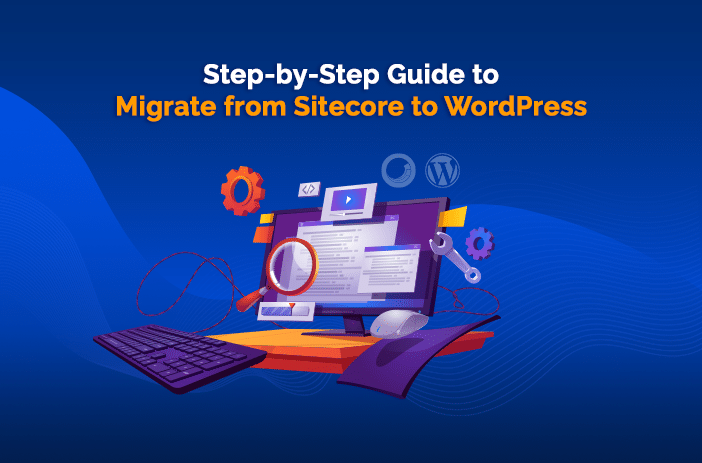
![Can AI Tools Replace Designers? [12 Marketing Experts Weigh In]](https://www.nirmal.com.au/wp-content/uploads/2025/02/1-800x800.webp)

![AI Marketing Tools [2025]: 11 Experts Share Their Top AI Picks & Insights](https://www.nirmal.com.au/wp-content/uploads/2025/02/2-800x800.webp)