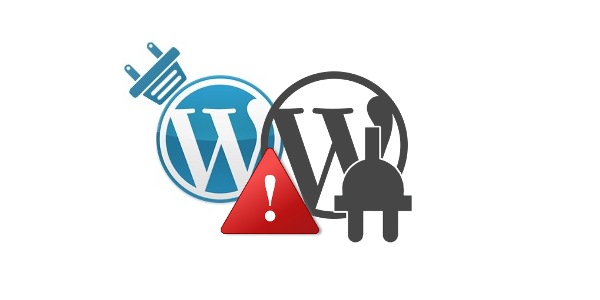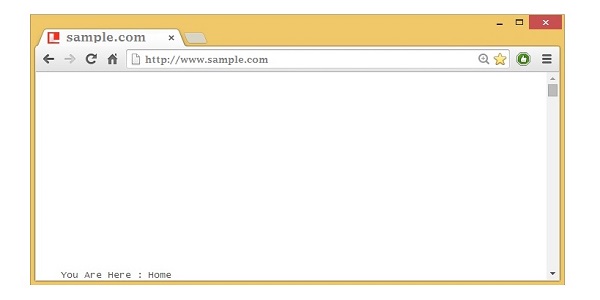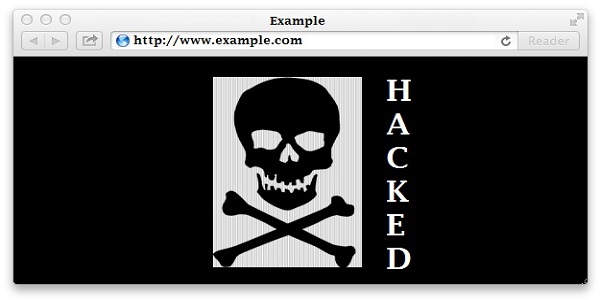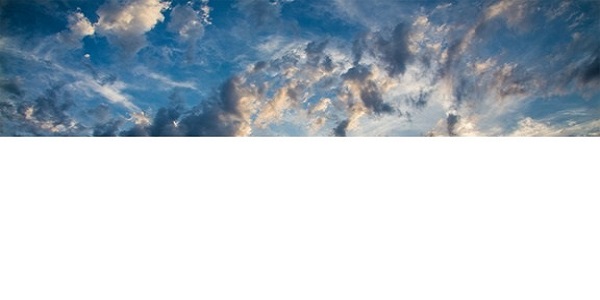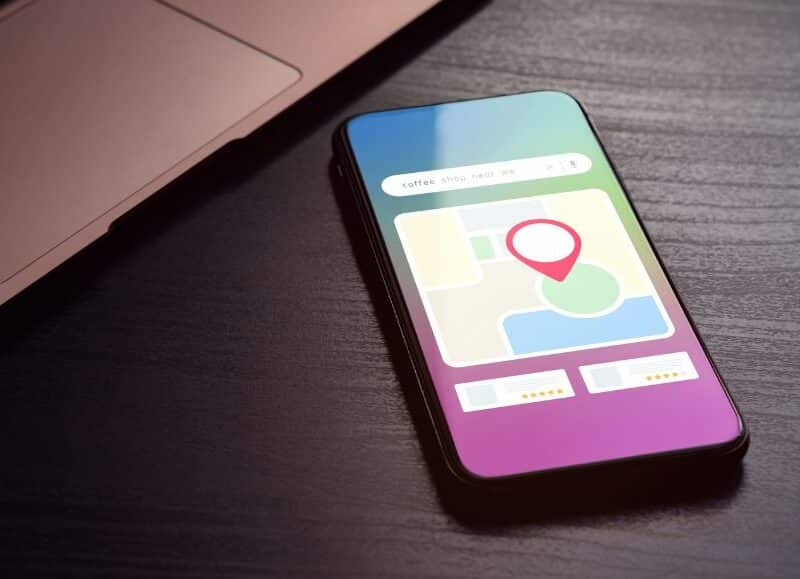Although, WordPress is considered to be the most vigorous CMS platform, but still it has many issues that are hard to deal with, especially if you are not able to encounter what caused them in the first place.
Whether you are a new WordPress user or an experienced one, you may face various problems during the designing and development of a site. There are lots of issues that come across when you start customising your website. Therefore, it is essential to figure out the common issues with their fixes to ascertain the high quality of your site.
There are unlimited problems that you will encounter while working with WordPress, but here are seven most common issues that are necessary to fix if you want to enhance your website’s reputation.
Plugins that Clash with One Another
There is no doubt that plugins are the most crucial element of WordPress, as it adds extra- functionality to the site, but sometimes one plugin could cause various problems with another.
If you haven’t created a backup of all the plugins that you installed and updated at the same time, then you have to do a proper inspection to find out that plugin.
However, you can begin by deactivating all of your plugins one by one with an objective to detect that one causing a problem. Then reactivate each plugin one by one, and check the status of your site to encounter the cause of the conflict.
When you detect the plugin that is causing the conflict, you will either have to remove it, find the same plugin to replace it, or feasibly try to find a previous version. Well, you can also get solutions from users who have experienced the same problems if the developer of the plugin has a community forum or support page.
Regular Updates for Plugins, Themes and New WordPress Versions
It has been seen that every time you log in, there are few things which need to be updated. If you have loads of plugins or use a popular theme, then those updates may be more consistent.
Obviously, there is a reason for updates, and you should update all of your themes and plugins with the latest version to improve the performance of the site as well as the security. One way to do that is to schedule the updates on the weekly or monthly basis, to update all the plugins, themes and WordPress versions that need updating as a part of your frequent WordPress maintenance tasks.
In fact, you can also use plugins, which are developed for these types of problems. The WP Updates Settings Plugin allows you to set major automatic basic background updates, minor automatic core background updates, themes and plugins updates.
The White Screen of Death
Most of the time, developers experience a blank page after installing something new while working on WordPress. If you are lucky enough, then you can take a step back to undo whatever caused the white screen of death. It often happens because of certain theme or plugin. And, if you are sure that it’s a plugin or theme, but cannot access your WP admin, then you can do some troubleshooting through FTP.
After backing up your site, you can navigate to the appropriate directory and delete or rename the theme or plugin you know caused the issue.
Hackers Using the Admin Username and Login Page to Hack your Website
When a WordPress website is first set up, it usually sets your username to an admin and allows you to log in at https://sitename.com/wp-login.php. Mostly, all hackers need to do is head over to your login page that is easy for them to find, so they begin guessing your password manually or by using the software.
If you want to avoid those hackers from getting in so easily, then you need to create another user by navigating to Users > Add New from your admin area. Fill the given information and ensure you set it to the Administrator. Try to use a different email address from the original admin user.
After getting the new administrator, you can delete the original one. To do that, you need to log out and log back in with your new user details. Go to Users > All Users and hover your mouse on the original admin user to click on the delete link that comes up. Then, you can choose to delete all of their content or have it assigned to your new admin account before you ensure deletion.
Unmanageable Spam Comments
If you have a WordPress website, then you might have to deal with spam comments. Your website can be new without any traffic, and somehow, spam will search a way to start penetrating your comments sections. Well, there are multiple measures that you can follow to overcome this situation:
Moderate Comments:
In your WordPress admin, go to the Settings > Discussion and use the Before a comment appears options to refrain spam comments. Well, you can also hold comments that include a certain number of links or specific words.
Close Comments on Old Posts:
If you want to disable comments from the old posts then you need to head over to the Discussion area where you can find a checkbox option labelled “Automatically close comments on articles or blog older than XYZ days”, found in the other comment settings.
Anti-spam plugins:
You can use anti-spam plugins to help you hold the spammy comments quite easily.
Images load slowly
High-quality images in the articles and blogs increase the traffic on the site. In fact, WordPress offer various themes that place your images in the front and centre into your site. But in real, it’s a kind of a bummer when they don’t load quickly. It can also slow down the loading speed of a site. Therefore, it is imperative to optimise all the images before you upload them to WordPress.
If you are using stock free images, make sure to download them in the optimal size. Obviously, it is time-consuming, but it will help you to boost the speed of the site and images as well. There are three things that you should do:
Resizing:
There are lots of free online tools that allow you to resize images. If you are using Mac, then you can use the default tool known as Preview tool and on Windows machine, you can use Paint.
Cropping:
Sometimes, you want to crop your images to hide unnecessary edges and sections. Again, you can use Preview for Mac, and Paint for Windows to crop your images.
Compressing:
By removing irrelevant information without changing the appearance of the image, you can reduce the size of the image file. For most of the images, you want to use JPG files as compared to PNGs or GIFs.
You can also use WP Smush plugin to make sure that you are serious about optimising your image file sizes and enhancing the overall performance of your website.
Unpredictable Formatting when you change between the Visual to the Text Editor
If you want to write your content in a word processing program first and then copy and paste it into the WordPress later, then you might have experienced that how much of a mess that can make your formatting. Even, if you want to write content directly into the WordPress, then adding particular code or another formatting can instantly break or disappear when you swap back between the visual editor and the text editor.
If you’re the one who wants to copy and paste your content to WordPress, you can write your content including all of the HTML code, and then copy and paste in your WordPress text editor. Try to avoid visual editor as it can make your content look messy and unmanageable.
For those who are looking for the direct solution, you can try the TinyMCE plugin. This is a useful plugin that is used to give more control over your editor and also resolves some formatting issues by giving you more setting options to customise the editor.
Conclusion
It is very tough to deal with WordPress issues as it can make a dent in the reputation of WordPress. However, you can encounter the issues and fix them to make it outstanding for the users. By implementing these steps, you can upgrade your site instantly and effectively.